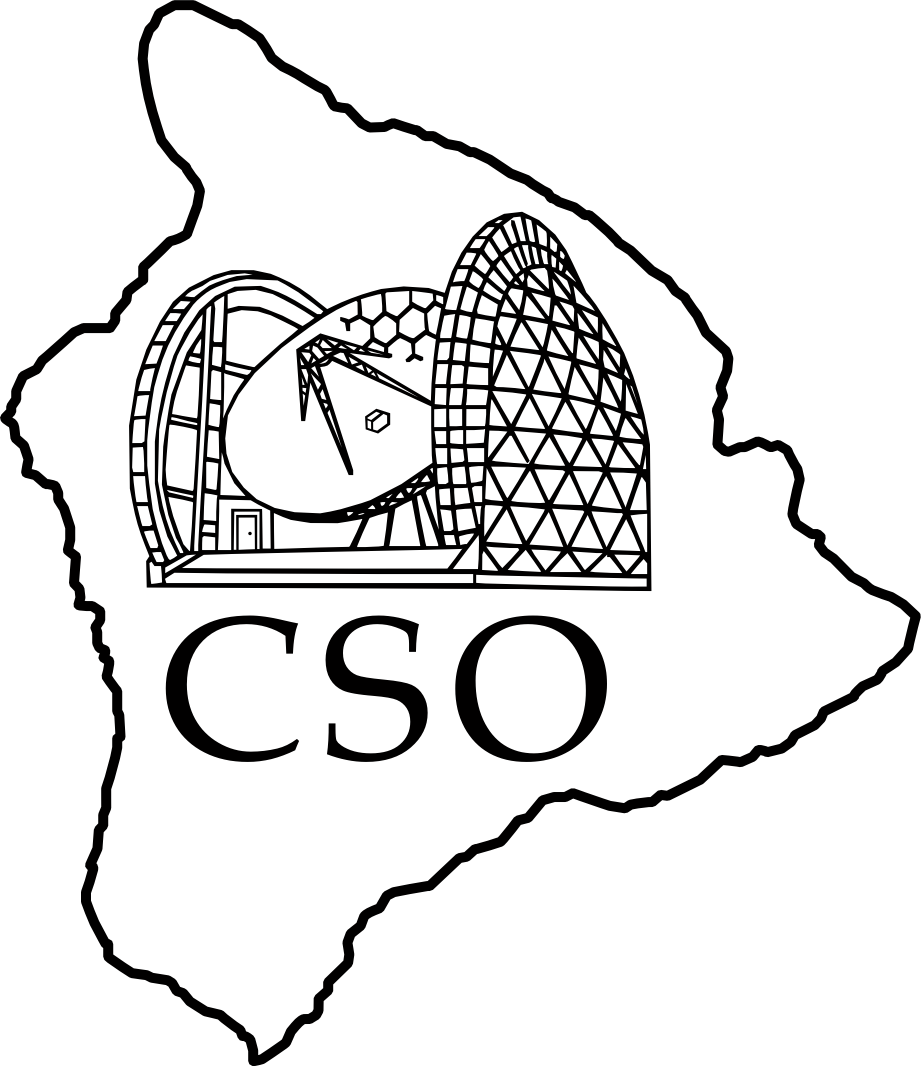Table of Contents
Quick Start Guide
This quick guide outlines the steps necessary to start observing with Sharc II or Sharp. The Sharc and Sharp documentation have further details. Please also review the general Introduction to Observing. Remote observers, please review the remote observing policy and instructions.
Setup
- At the telescope, login to kilauea with the sharc account. Consult staff for password.
Remote observers, please use your own computer. - Check the detector temperature is about 0.35 K.
-
- Consult staff for passwords.
- Cycle the Sharc 3He fridge at least a few hours before starting to observe.
-
Telescope
-
- Consult staff for passwords.
- In the lower right xterm, login with the sharc account.
kilauea$ ssh sharc@kilauea - Start the UIP.
kilauea/sharc> uip - Enable control mode, if necessary.
uip> pundit true - Point to the east at 45° zenith angle and open the shutter.
uip> az 90! East
uip> za 45! for DSOS initialization
uip> shutter /open- Avoid the sun.
- When remote observing, please wait until 1 hour after sunset before moving the telescope or opening the shutter.
- At the telescope,
- Pull the red stop button before opening the shutter or moving the telescope,
- Check for possible collisions before slewing the telescope (ladders, sidecab, etc.), and
- Close all doors toward telescope.
- Set the UIP to continuum mode and select Sharc2.
uip> instrument sharc2 - Verify the tertiary mirror position and optical path.
uip> tertiary /nasmyth2! included in instrument
uip> vane /out! move the calibration load out of the beam
SHARC
- Check the filter wheel indicator on top of the cryostat.
- “250” ⇒ 350 µm, “500” ⇒ 450 µm, “750” ⇒ 850 µm
- For remote observing, this must be done in advance.
- For Sharp, check the half-wave plate (HWP) controller is on.
- It is at the bottom of the sharc electronics stack.
- Check the HWP angle is set to about 50°.
- The angle is displayed in increments of 0.01°.
- For remote observing, this must be done in advance.
-
- Consult staff for passwords.
- Turn on the Sharc electronics.
- In the kilauea (lower right) xterm on the Sharc desktop,
kilauea% sharcpwr on- At the telescope, you may use the alidade power controller switch (charge → operate).
- On the instrument electronics, there two green lights and a yellow light will illuminate.
- Throw the power switch on the instrument electronics to ON.
- For remote observing, this must be done in advance.
- On the instrument electronics, two additional red lights will illuminate.
- For Sharp, turn on the HWP heater at least 30 min before observing.
- In the kilauea (lower right) xterm on the Sharc desktop,
kilauea% sharphwp on
- Login to sharcii, if necessary.
- In the sharcii (lower left) xterm on the Sharc desktop,
kilauea% ssh sharc@sharcii
- Configure the amplifier electronics and multiplexer.
- In the sharcii (lower left) xterm on the Sharc desktop,
sharcii% cd ~/fpga
sharcii% go - This resets the instrument gain.
- Restart the DSP program.
- If necessary, stop the sharcServer and sharcClient. Normally these are not running.
- In the sharcii (lower left) xterm on the Sharc desktop,
sharcii% cd ~/DSP
sharcii% sharcDSP - Wait a moment, then check the status.
sharcii% s2
SHARC2> status- There should be 3×4 12's and 2 36's, like this
- Check the timestamp (UT) is updating.
SHARC2> status- If the timestamp does not update, try
statusagain a few times. - If that doesn't work, quit the status program and run
sharcDSPagain. - If that still doesn't work, try the DSP help page
- Quit the status program.
SHARC2> quit
- Start the IRC server.
- In the sharcii (lower left) xterm on the Sharc desktop,
sharcii% cd ~/irc
sharcii% sharcServer - There are many messages. The last message will be
hh:mm:ss.sss EVENT Started org.mortbay.http.HttpServer@xxxxxxx
- Start the IRC client.
- In the kilauea xterm on the Sharc desktop,
kilauea% cd ~/irc
kilauea% ./sharcClient- The popup message about the polarimeter being unavailable is normal. Dismiss it.
- If a popup message warns the DSOS RPC service is unavailable, the DSOS software is not running.
- Dismiss the popup,
- Stop both the IRC client and the IRC server,
- Start the DSOS software, and
- Restart both the IRC server and the IRC client.
- Arrange the windows sensibly.
kilauea% ./sharcArrange- For Sharp, use instead
kilauea% ./sharpArrange
- In the Sharc Controls IRC window, fill in the Observation Options fields (wavelength, observer, project).
- In the Sharc Controls IRC window, click the Level Hardware button.
DSOS
- Following the DSOS User Procedure to start the active surface correction (DSOS).
- Wait until the sun is down and the shutter has been open for 1 hour.
- Wait for all but a few (1-3) DSOS temperatures to settle before observing.
Observing
SHARC
Catalogs
- Enter new sources in a source catalog.
- Some standard catalogs are in
~sharc/.uip/cat/ - Edit source catalogs directly.
- Uses other sources as an example.
- For Sharp, load the source catalog
uip> catalog sharp
Calibrators
Observe calibrators to determine the best pointing and focus offsets and for flux calibration.
- Pick a calibrator using the
orreryon the UIP desktop. - Track a calibrator. For example
uip> planet uranusor
uip> observe cal_crl2688- For minor planets, etc., or if the ephemeris is out of date, use JPL Horizons ephemeris.
uip> planet ganymede /jpl - Check the relative positions of the Jovian moons. They can be close enough to each other that more than one appears in the field of view.
- The names of all fixed calibrators start with cal_. Display all of them with
uip> ver cal_*
- Start a Lissajous sweep.
uip> sweep 30 20 /Y 20 14.142 /alt - Set the integration time in the Sharc Controls IRC window to 120 sec.
- Before starting a new exposure, always click the Level Hardware button level in the Sharc Controls IRC window.
- If a calibrator is really bright (Jupiter, Saturn, or Mars at opposition), offset the telescope before leveling.
uip> azo 300
level hardware
uip> azo 0
- Click the Start arrow in the Sharc Controls IRC window.
- Find the best pointing and focus by examining images of point sources.
- Check the focus every 30-45 min at the start of the night, every couple of hours thereafter.
- If the image is too “horizontal” (major axis from 2 o'clock to 8 o'clock), use a more negative focus offset.
- If the image is too “vertical” (major axis from 5 o'clock to 11 o'clock), use a more positive focus offset.
- Enter the pointing offsets.
uip> fazo az_offset
uip> fzao za_offset - Enter the focus offset.
uip> focus /offset focus_offset
Targets
Observing target sources is similar to observing calibrators.
- Track the target.
uip> observe target - Start a Lissajous sweep.
uip> sweep 30 20 /Y 20 14.142 /alt - Set the integration time in the Sharc Controls IRC window.
- This will depend on the program and on the weather.
- For deep integrations in good weather, 300 sec or 600 sec per exposure is typical.
- Before starting a new exposure, always click the Level Hardware button level in the Sharc Controls IRC window.
- Click the Start arrow in the Sharc Controls IRC window.
Beam switching
Beam switching is rarely used with Sharc but is more common for Sharp.
- Start the secondary chopper.
uip> secondary 36.5 1.388888 4 4- The chopper waveform is displayed in the UIP desktop.
- Wait until chopper servo finishes tuning.
- Observe with a slow sweep.
uip> sweep 30 70 /y 20 50 /alt - For a calibrator, set the integration time in the Sharc Controls IRC window to 120 sec.
- Stop the chopper
uip> secondary /stop
SHARP
The Sharp documentation outlines procedures and data reduction for Sharp observations.
Data Analysis
For routine observations, use CRUSH for data analysis. There are also some alternate tools for specific tasks. Each exposure is identified by a five digit number, NNNNN.
- In an xterm,
- for faint sources,
kilauea% crush sharc2 -deep NNNN1 NNNN2… - for medium sources,
kilauea% crush sharc2 NNNN1 NNNN2… - for bright sources,
kilauea% crush sharc2 -bright NNNN1 NNNN2… - and for extended sources,
kilauea% crush sharc2 -extended NNNN1 NNNN2…- The options control the treatment of sky noise. See the CRUSH documentation for further information.
- For pointing observations,
kilauea% crush sharc2 -point -altaz NNNNN- This will calculate new pointing offsets.
- Alternately,
kilauea% cd ~sharc
kilauea% sharcpoint NNNNN
-
- The imagename is composed of the source name and the scan number, i. e., Mars.NNNNN.fits.
To analyse beam switched observations,
- In an xterm,
kilauea% cd ~sharc
kilauea% sharcchop NNNNN
After observing
- Close the shutter, stow the telescope, turn off the DSOS, etc. Following these instructions.
- When remote observing, close the shutter before sunrise.
- Stop the telescope scanning.
- In the xterm on the UIP desktop,
uip> sweep /stop
- Stop the chopper, if necessary.
- In the xterm on the UIP desktop,
uip> sec /stop
- Turn off the Sharc electronics.
- In the kilauea xterm on the Sharc desktop,
kilauea% sharcpwr off - At the telescope, you may use the alidade power controller switch (operate → charge).
- Turn off the Sharp HWP heater.
- In the kilauea xterm on the Sharc desktop,
kilauea% sharphwp off
- Stop the IRC client.
- On the Sharc desktop, open (deiconify) the IRC - Instrument Remote Control window.
- In the File menu, select Exit.
- Stop the IRC server.
- In the sharcii xterm on the Sharc desktop,
exit
- Set up a delayed 3He fridge cycle.
- Only if good weather is expected.
- Coordinate with the staff.
-
- Consult staff for passwords.
- Report any problems to the staff.
- Idle the telescope.
uip> idle - Disconnect from the vnc desktops.