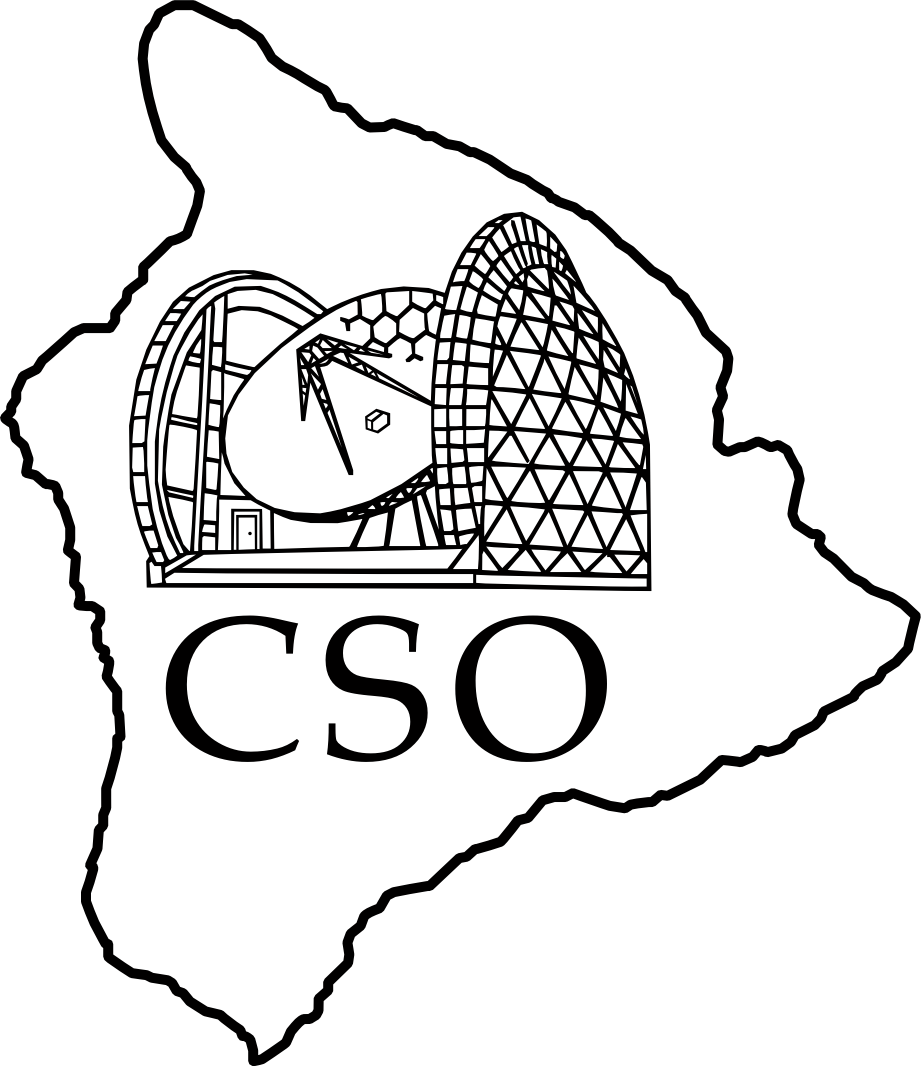VNC over SSH
For security, all VNC connections must use ssh tunnels.
- The csovnc.pl script is the recommended method of connecting to the VNC desktops. It works on Mac OSX and linux systems.
- Download the csovnc.pl script to a convenient location. Make it executable:
mycomp> chmod 755 csovnc.pl - The script sets up the ssh tunnel and opens the VNC viewer:
mycomp> csovnc.pl -C -l user function - The script recognizes either function names or port numbers. For example, to connect to the UIP desktop:
mycomp> csovnc.pl -C -l user uip - Choose the desktop function from this table.
- Some instruments use more than one desktop; run the script again if necessary.
- On linux, the script tries the
vncviewer,krdc, andvinagreviewers, in that order. To change the order, i. e., to trykrdcbeforevncviewer, use-v:
mycomp> csovnc.pl -C -v viewer -l user function
- It is also possible to run the viewer on kilauea with an X window display on your local computer. This is also appropriate if you are at the telescope.
mycomp> ssh -C -X user@kilauea.caltech.edu
kilauea> csovnc.pl function
Manual configuration
- If the csovnc.pl script fails for some reason, manual configuration may be necessary.
- In these instructions, N is the VNC desktop number and 59NN is the VNC port. Desktop 1 corresponds to port 5901, etc.
- Choose the desktop function and corresponding port number from this table.
- To connect to more than one virtual desktop simultaneously, change the intermediate port number, 12345 → 12346, etc., for the subsequent connections.
Mac OSX
- Either download and use the tunnelopen.pl script,
mac> tunnelopen.pl -C -l user vnc://kilauea.caltech.edu:59NN - Or setup the tunnel and screen sharing (vnc viewer) manually. You'll need two terminal windows:
mac1> ssh -C -L 12345:localhost:59NN user@kilauea.caltech.edu
mac2> open vnc://localhost:12345
Linux
- Either use
vncviewerwith theviaoption,
linux> vncviewer -shared -via user@kilauea.caltech.edu :N- Not all versions of
vncviewersupport theviaoption. - With this method, enabling ssh compression is complicated.
- Or setup the tunnel and VNC viewer manually. You'll need two terminal windows:
linux1> ssh -C -L 12345:localhost:59NN user@kilauea.caltech.edu
linux2> vncviewer -shared localhost::12345
X display
- It is also possible to run the VNC viewer on kilauea with an X window display on your local computer. This is also appropriate if you are at the telescope.
mycomp> ssh -C -X user@kilauea.caltech.edu
kilauea> vncviewer -shared localhost:N
Windows
- Windows VNC connection does work but has not been extensively tested.