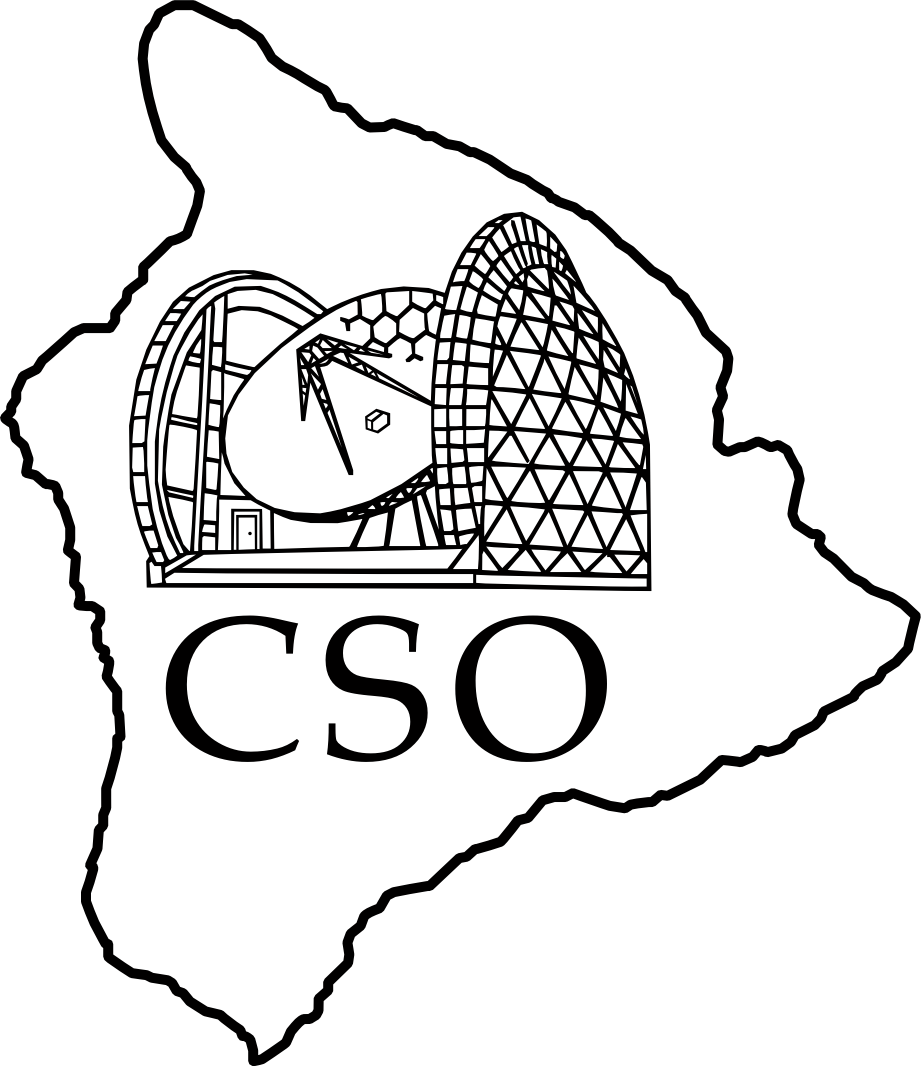Table of Contents
Startup
This is a brief synopsis of the setup for Music at the CSO. It continues from the general Introduction to Observing. In case of difficulties, consult the staff.
Fridge temperature
Check the cryostat temperature. The UC Stage (bottom row, second from the right) should be 0.225 K ± 10 mK.
Because the fridge computer is behind a firewall, use an ssh tunnel to access it. On a Mac,
tunnelopen.pl -l bolocam@kilauea.caltech.edu http://burnside:8000/MKIDCam_fridge_20121307.html
VNC desktops
Three VNC (virtual) desktops are used:
- Music control Antenna monitor, orrery, and four xterms: one for the UIP, one for tel_util on allegro, and two additional xterms for looking at source information, etc.
csovnc.pl music - Music DAQ An xterm on lyre. Open matlab and start the data acquisition GUI on this desktop (see below).
csovnc.pl music.daq - Music quicklook Just an xterm to begin. Start automated data reduction on this desktop (see below). The windows will arrange themselves on the right hand side.
csovnc.pl music.ql
The csovnc.pl script is recommended for managing the connections. Consult the staff for the necessary passwords. Further instructions discuss details.
Telescope
- In the Music control desktop:
- The upper right xterm displays the telescope status, updated once per second.
- The center right xterm is for the UIP.
- In the UIP xterm, start the UIP if necessary.
kilauea$ uip - If necessary, enable control mode.
UIP> pundit true - Point to the east at 45° zenith angle and open the shutter.
uip> az 90! East
uip> za 45! for DSOS initialization
uip> shutter /open- Avoid the sun.
- When remote observing, please wait until 1 hour after sunset before moving the telescope or opening the shutter.
- If you are physically at the telescope,
- Pull the red stop button before opening the shutter or moving the telescope,
- Check for possible collisions before slewing the telescope (ladders, sidecab, etc.), and
- Close all doors toward telescope.
- Set the UIP to continuum mode and select Music.
uip> instrument music- In the antenna status display, check the pointing is set to Music (left side, bottom row of second block).
- If necessary, reenter
instrument musicuntil the pointing is set correctly.
- Verify the tertiary mirror is out of the optical path.
uip> tertiary /cassegrain- This is included in
instrument musicso it is not strictly necessary but it doesn't hurt. - If you are physically at the telescope,
- Verify the tertiary mirror is indeed out the way; there should be a clear line of sight between the optics box and the secondary mirror.
- Verify the eccosorb plug is in the sidecab optics tube.
DSOS
- Following the DSOS User Procedure to start the active surface correction (DSOS).
- Wait until after the sun is down and the CSO temperature is within 2-3° C of the readings at other telescopes (you can check all the temperatures on the EAO weather page). It takes up to an hour to reach this temperature.
- Wait for all but a few (1-3) DSOS temperatures to settle before observing.
This is because when you issue those instructions the DSOS assumes that the dish is at the same temperature that it was when the holography measurement was made. It then uses this as a reference for the remainder of the night. So, it is best if the dish is as uniformly cold as possible before you initialize the DSOS.
Communication between telescope and DAQ
- In the Music control desktop:
- The xterm immediately below the orrery should be connected to allegro as observer.
- If not, start an xterm then connect,
kilauea$ allegro
- In the allegro xterm, verify
/home/observer/lyre/data/config/is mounted; theroachdirectory should be visible.
allegro$ ls -d /home/observer/lyre/data/config/roach- If not,
allegro$ mount /home/observer/lyre/data/config - Then recheck.
- Start the telescope logic utilities,
allegro$ start_tel_util_music YYYYMMDD 1
where YYYYMMDD is the UT date (top line of the CSO Antenna Monitor).- Two xterms will open in the upper left showing the logs of the CSO logic routine.
- One of them shows the current observation number, the other shows the interlock logic that allows for LO sweeps.
Observing log
- In the Music control desktop, use the center bottom xterm.
- Go to the log directory,
kilauea$ cd ~/observing_logs - At the start of a night, create a new log from the template,
kilauea$ cp music_obsLog_template.ods music_obsLog_YYYYMMDD.ods
where YYYYMMDD is the UT date. - Then open the current night's log
kilauea$ ooffice music_obsLog_YYYYMMDD.ods &
Update the log as you observe. Look at a previous log for an idea of what to enter.
Automated data reduction processes
- In the Music quicklook desktop:
- In an xterm, start the automated first pass MUSIC reduction codes,
kilauea$ start_autos_music- Six xterms will open along the left side of the desktop.
- In the steady state, all six xterms will display “….: Waiting 0.1 minutes until next check for files…”
- Occasionally, one of the xterms will stop running with an error message. If this happens, the process can usually be restarted at the IDL prompt with the command,
IDL> @run_run_auto_THIS_TERMS_NAME
where THIS_TERMS_NAME is the name in the title bar at the top of the term. - If this does not restart the process, then contact the MUSIC support person.
Data acquisition GUI
- In the Music DAQ desktop:
- One of the terms should be connected to lyre as befo1970.
- If not, start an xterm then connect,
kilauea$ lyre
- In the lyre xterm, start Matlab,
lyre> matlab & - Within the Matlab command window, start the data acquisition GUI,
» musicgui - In the Music guy window,
- Uncheck “All Boards”, then
- Check “Default Boards”.
- Check marks will appear by the correct boards.
- To find out the correct boards for your observing run, check the previous night's observing log or contact Seth Siegel.
- Click the “Start Data Acquisition” button.
- It will turn red.
- In the Matlab command window, the message “Waiting for obsnum transition to start observation.” will display.
- The data acquisition system is now waiting for the telescope to tell it that it is running a macro.
Verify Data Backup and Archive Data
- To verify the data backup from the previous night's data, log into lyre and issue the command:
lyre> /data/raw/backup_raw_data.csh YYYYMM YYYYMMDD
where the first argument YYYYMM is the name of the observing run and the second argument YYYYMMDD is the UT date of the previous night.- If the backup was performed by the previous night's observer, then this command should complete fairly quickly (less than a minute). However, if the backup was not performed then this command will take a long time to complete (hours).
- Once the command is complete, you should see three red lines printed to the lyre terminal. These lines contain the total size of the files stored on lyre, the first backup location of sonata, and the second backup location of makani. These total sizes should be nearly identical for all three locations. An example is given here data_backup_example.pdf. If the total sizes do not agree, then contact the MUSIC support person via email.
- Once the data backup has been verified, then the data can be archived on lyre. This is done by issuing the command
lyre> /data/raw/archive_raw_data.csh YYYYMM YYYYMMDD
where the two arguments are the same as above.