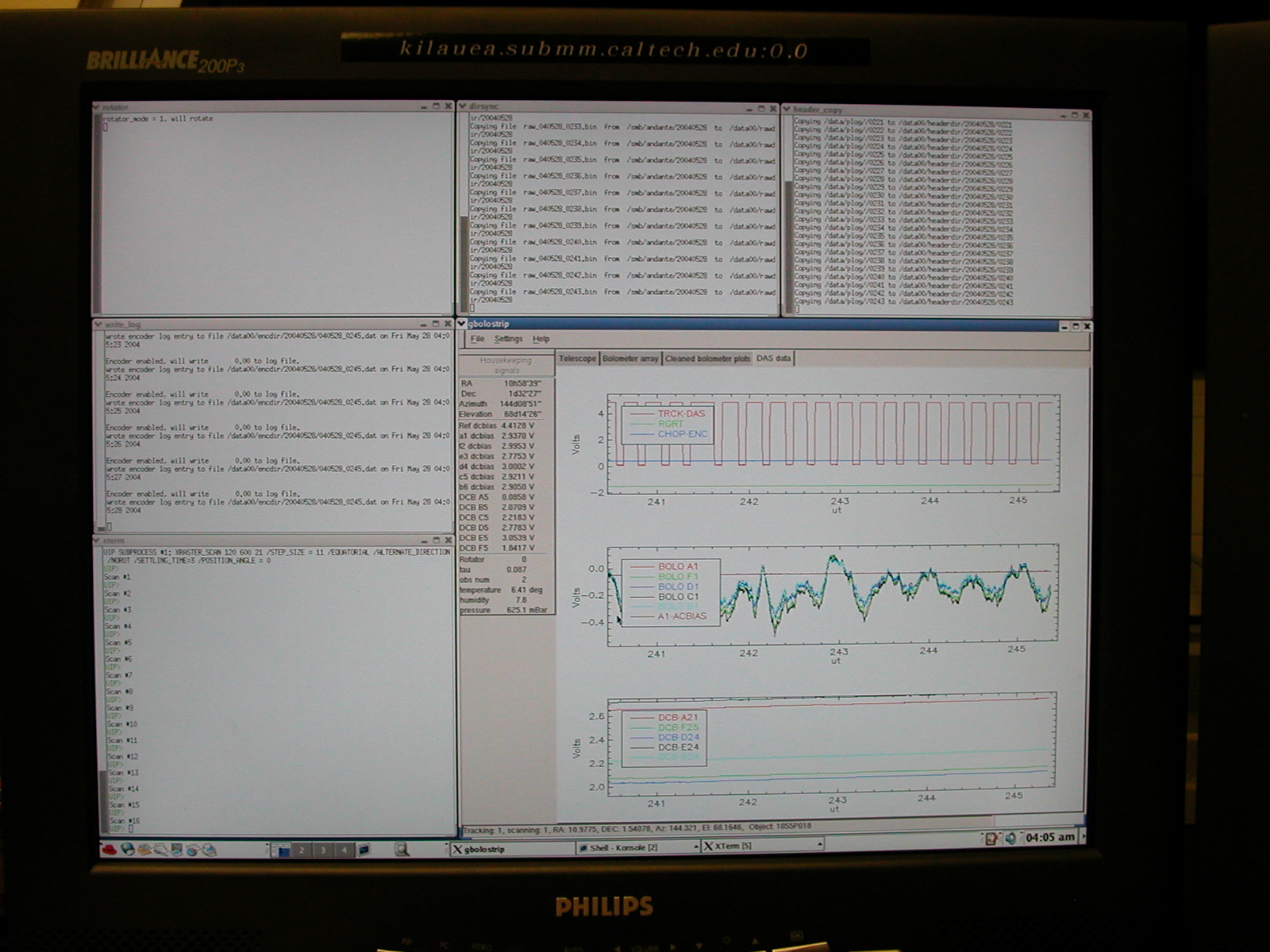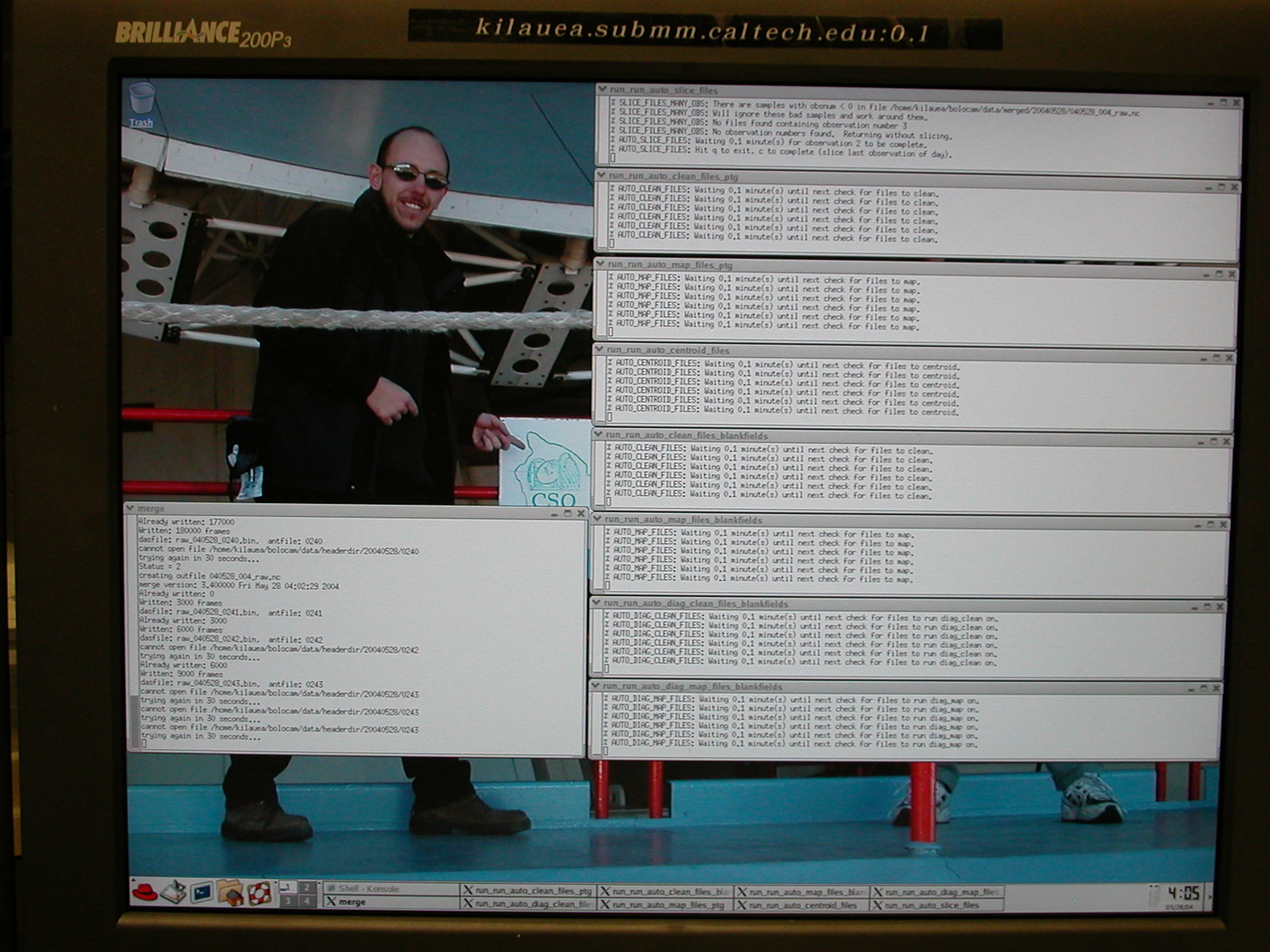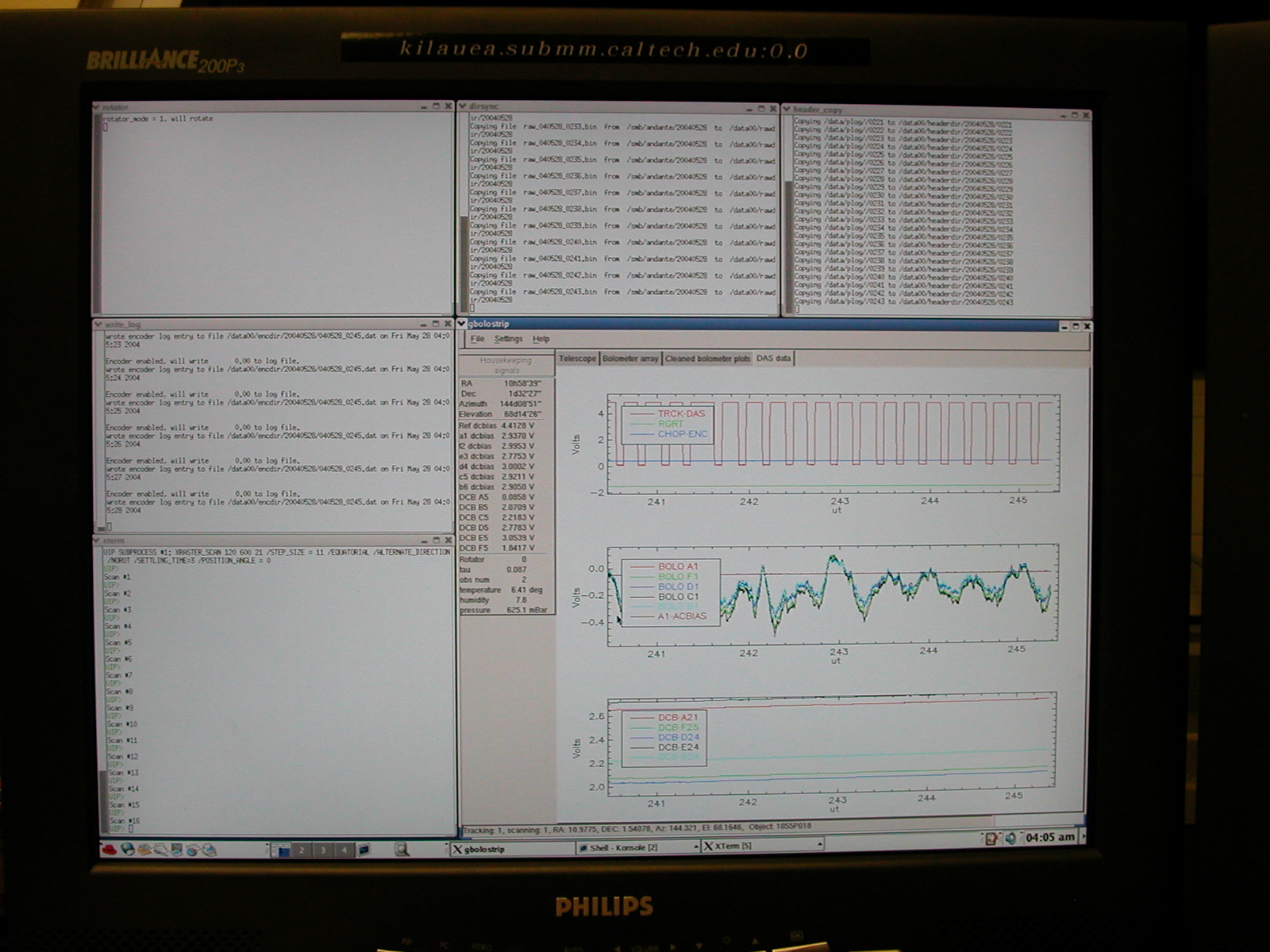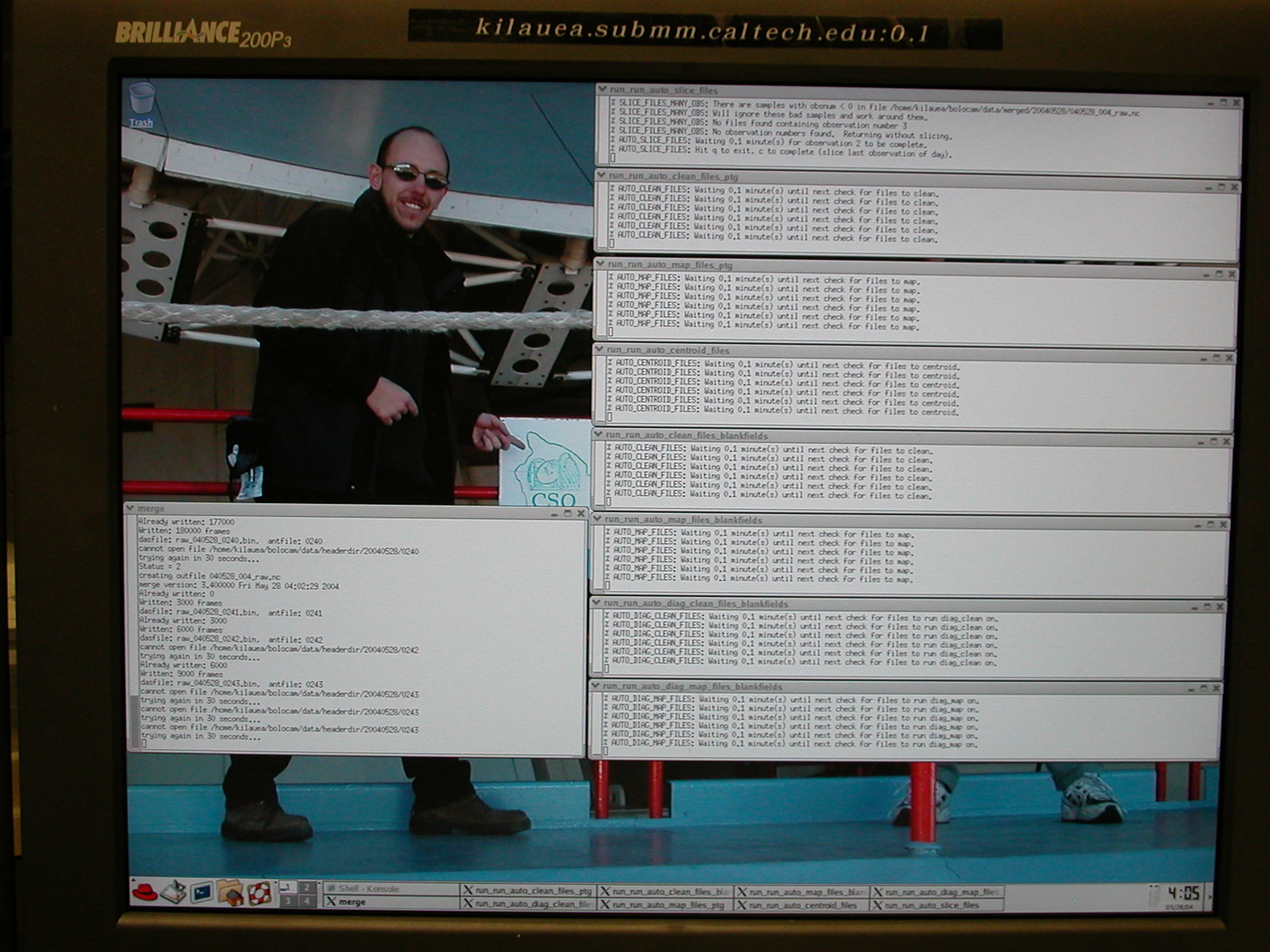- Slew to whatever azimuth you want to do the skydip at.
Presumably you are doing it in conjunction with observations of some
sort of calibrator source, so you should do it at the same azimuth.
- Execute the macro by issuing the command
UIP> EXEC
BOLOCAM_SKYDIP_LOADCURVE.MAC
- Wait while the telescope slews to ZA = 5 degrees and until you
see the lines appear on the screen
C OBSERVER SHOULD GO OUTSIDE AND
PREPARE FOR IV CURVE SKYDIP
- Go to the alidade platform, open the back of the electronics box
so you can see the boards,
and flip the switches on the bias board as indicated below, leaving the
e-box open after flipping the switches. The bias board is
the 2nd board from the left, it has lots of switches and knobs.
Note that the instructions differ depending on whether you are using a Rev. 2 or a Rev.
3 bias board! There is a diagram of the Rev. 2
board front panel on the outside of the
electronics
box for reference (since the front panel is unlabeled!). You have 2
minutes to do this, don't dilly-dally!
- Rev. 2 bias board:
- AC/DC switch (TOP switch, right underneath the 9-pin D
connector output) should flip to DC mode (DOWN position)
- EXT/INT switch (second switch below the AC/DC switch) to
EXT
(UP
position)
- Rev. 3 bias board: Set rotary switch to "0V"
- Go back inside and wait for the lines to appear on the screen
C OBSERVER SHOULD NOW GO OUTSIDE AND
ENABLE THE TRIANGLE WAVE
- Go back outside and turn on the triangle wave as follows and
close the e-box. Again, you
have 2 minutes to do this.
- Rev. 2 bias board: flip the AC/DC
switch to AC (UP position)
- Rev. 3 bias board: set the rotary switch to triangle wave
mode (image of a triangle wave)
- Wait until the macro runs through all the elevations and the FLSIGNAL 128 /RESET command to
appears on the screen, followed by the comment line
C OBSERVER SHOULD GO OUTSIDE AND
RETURN THE BOARD TO ITS NOMINAL STATE
and the bell indicating the macro is finished.
- Go back outside, open the e-box, put the bias board back into its
normal state as follows, and close the e-box:
- Rev. 2 bias board: flip
the EXT/INT switch to INT mode (DOWN position)
- Rev. 3 bias board: set the rotary switch to "0-5V"
- Continue with observing as before.